In short Autoscan is a network discovering and managing application. It's main purpose being to quickly identify connected machines/equipment in a network environment.
- Let's quickly configure autoscan in Backtrack5, you can find it using the menu in:

- As soon as we launch it from the menu we will begin our configuration wizard, click on Forward to move on:

- Now we are going to configure a new Network and add our own data by clicking the Add button:

- Select your network interface (wlan0 in this case):

- After that we are asked to confirm our settings:

- Here is some output similar to what you will see on some devices:
 Ref: http://www.backtrack-linux.org
Ref: http://www.backtrack-linux.org

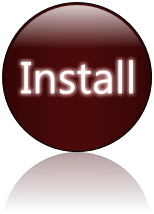
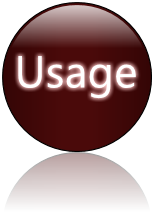
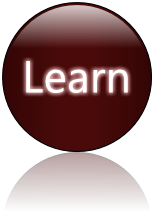
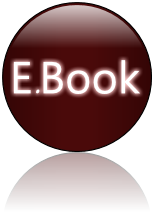
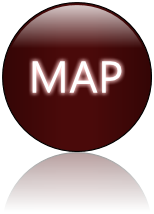
No comments:
Post a Comment