Changing the root password
As you know Backtrack comes with a default username and password (root/toor) it is IMPORTANT that we change that root password especially when running services such as SSH. We can change the password by issuing the passwd command:root@bt:~# passwd Enter new UNIX password: {enter your new password here } Retype new UNIX password: {enter your new password again} passwd: password updated successfully root@bt:~#
Starting services
BackTrack has various services such as Apache, SSH, MySQL, VNC, etc. They are all disabled by default. To start a service such as SSH, you can use the service init scripts. For example, to start the SSH service:root@bt:~# sshd-generate # Specific to the SSH service - needed to generate SSH keys root@bt:~# /etc/init.d/ssh start Starting OpenBSD Secure Shell server: sshd. root@bt:~# /etc/init.d/ssh stop Stopping OpenBSD Secure Shell server: sshd. root@bt:~#When using a ssh server for the first time on Backtrack you will need to generate keys:
root@bt:~# sshd-generate
To enable a service at boot time, you can use the update-rc.d command, for example, having SSH start at boot time: root@bt:~# update-rc.d -f ssh defaults
Adding system startup for /etc/init.d/ssh ...
/etc/rc0.d/K20ssh -> ../init.d/ssh
/etc/rc1.d/K20ssh -> ../init.d/ssh
/etc/rc6.d/K20ssh -> ../init.d/ssh
/etc/rc2.d/S20ssh -> ../init.d/ssh
/etc/rc3.d/S20ssh -> ../init.d/ssh
/etc/rc4.d/S20ssh -> ../init.d/ssh
/etc/rc5.d/S20ssh -> ../init.d/ssh
root@bt:~#
Common apt commands
apt-get install <package> Downloads <package> and all of its dependencies, and installs or upgrades them.apt-get remove [--purge] <package> Removes <package> and any packages that depend on it. --purge specifies that packages should be purged.
apt-get update Updates packages listings from the repo, should be run at least once a week.
apt-get upgrade Upgrades all currently installed packages with those updates available from the repo. should be run once a week.
apt-get dist-upgrade [-u] Similar to apt-get upgrade, except that dist-upgrade will install or remove packages to satisfy dependencies.
apt-cache search <pattern> Searches packages and descriptions for <pattern>.
apt-cache show <package> Shows the full description of <package>.
apt-cache showpkg <package> Shows a lot more detail about <package>, and its relationships to other packages.
man apt Will give you more info on these commands as well as many that are in less common usage.
Common dpkg commands
dpkg -i <package.deb> Installs a package file; one that you downloaded manually, for example.dpkg -c <package.deb> Lists the contents of <package.deb> a .deb file.
dpkg -I <package.deb> Extracts package information from <package.deb> a .deb file.
dpkg -r <package> Removes an installed package named <package>
dpkg -P <package> Purges an installed package named <package>. The difference between remove and purge is that while remove only deletes data and executables, purge also deletes all configuration files in addition.
dpkg -L <package> Gives a listing of all the files installed by <package>. See also dpkg -c for checking the contents of a .deb file.
dpkg -s <package> Shows information on the installed package <package>. See also apt-cache show for viewing package information in the Debian archive and dpkg -I for viewing package information extracted from a .deb file.
dpkg-reconfigure <package> Reconfigures an installed package
man dpkg Will give you more info on these commands as well as many that are in less common usage.
How do I find more information on a particular command or programs usage ?
Most commands will have what is called a man page (manual page) which can be viewed by typing:root@bt:~# man <command you want more info on>
Another very good resource on linux command usage can be found at linuxcommand.org Some programs do not have a man page, but you can usually get more information on it's usage by typing:
root@bt:~# <program name> Just the program name without any arguements.
or root@bt:~# <program name> -help
or root@bt:~# <program name> --help
or root@bt:~# <program name> -h
Some programs use other methods, but they are usually just a variation of one of the above five commands.


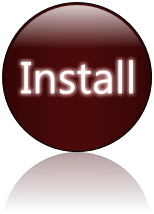
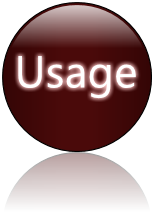
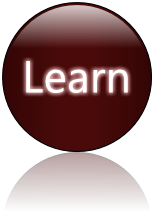
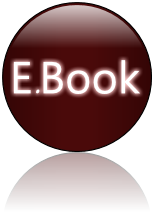
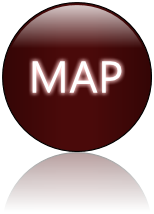
No comments:
Post a Comment