- Boot the Backtrack Live Environment.
- At the bash prompt, type startx to enter the GUI.
- Double click the Install Backtrack.sh on the desktop
- Let's run through the installer step by step:
- We select our language, in this case English and then click the Forward button.


- Here we select out geographical location (The Region and Time Zone) and click Forward.

- Chose your keyboard layout. We are going to leave it the default which is USA and click Forward.

- Now it’s time to partition the Disk, for a full Disk installation we choose the “Erase and use the entire disk” option and click Forward.

- In this screen we are able to check our install options, check them to make sure everything is right than click “Forward”.

- WARNING: When the installer reaches 99% the process might take some time so DO NOT panic, wait about 10-15 minutes.

- Hit the Restart Now button, and enjoy Backtrack!

- After the reboot, you can log in with the default username root and password toor. Do not forget to change this default root password by issuing the passwd command.
- As you can see the splash screen disappeared after the reboot. In order to fix it just run fix-splash, and the splash screen will appear on the next boot.


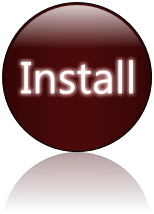
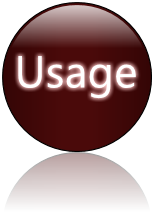
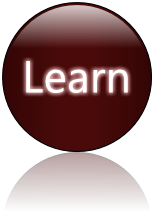
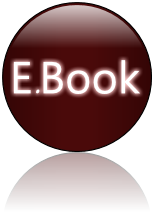
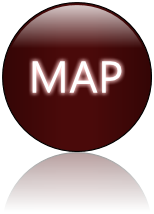
No comments:
Post a Comment